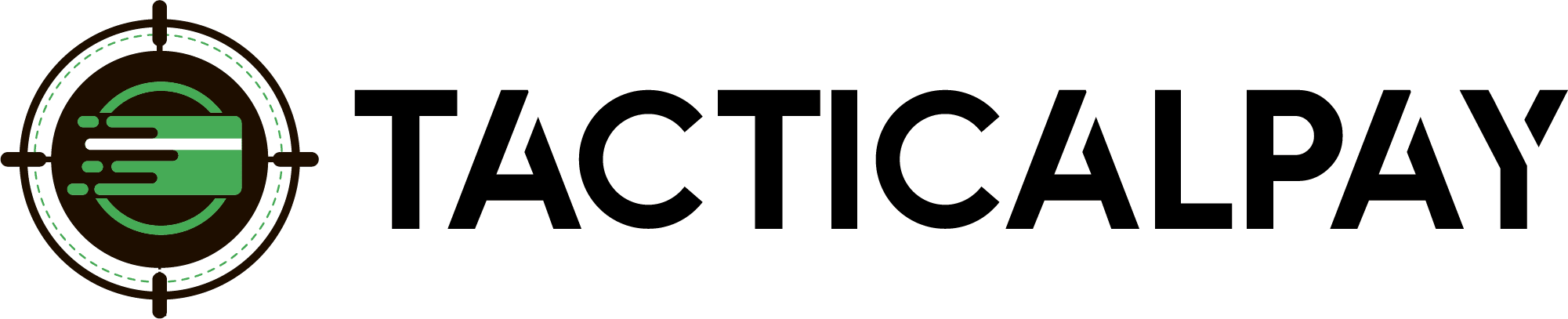Integration Overview
Accept customers’ credit card payments in your website’s Shopify shopping cart by connecting it with Authorize.net, to which your new TacticalPay merchant account is already connected.
PDF Instructions
Integration Step-By-Step Guide
- Welcome Email
- Once approved for a merchant account, you’ll receive a welcome email with your Authorize.net Login, API Login ID Key, and Transaction Key. Save this information.
- Add Authorize.net as Payment Method
- Login to Your 3DCart / Shift4Shop Online Store Manager
- Go to Settings > Payment
- Click the “Select Payment” button listed within “Payment Methods”
- Click the +Add New button located at the top right.
- Choose Authorize.net in the Payment Method dropdown, Click Add.
- Login to Your 3DCart / Shift4Shop Online Store Manager
- Add Authorize.net Keys to Shopify
- In the new Authorize.net section of 3DCart / Shift4Shop,:
- Enter the API Login and Transaction Key from your welcome email. Click Save.
- Click the “test” button to make sure Authorize.net is integrated properly. If so, you will see a declined transaction in your Authorize.net account when you login there.
- In the new Authorize.net section of 3DCart / Shift4Shop,:
- Start Processing!
- You are now ready to start accepting credit cards in your shopping cart via Authorize.Net and your new firearms merchant account!
Need Help?
Contact Your TacticalPay Customer Success Manager. 888-281-5830 • support@tacticalpay.com